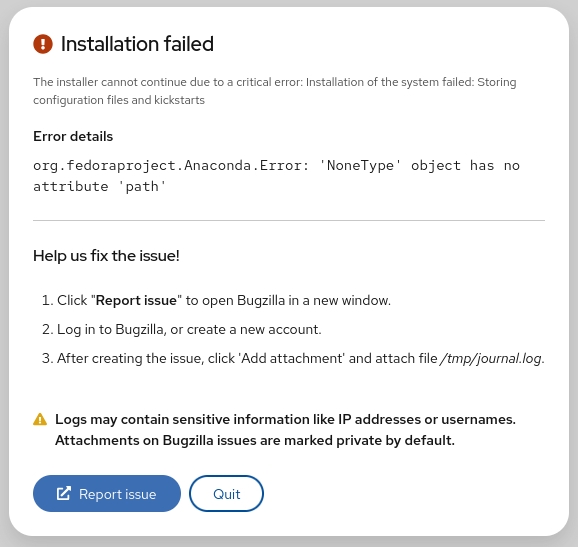Hardware Information
Show bootup messages:
dmesg
See CPU information:
cat /proc/cpuinfo
Display free and used memory with:
free -h
List hardware configuration information:
lshw
See information about block devices:
lsblk
Show PCI devices in a tree-like diagram:
lspci -tv
Display USB devices in a tree-like diagram:
lsusb -tv
Show hardware information from the BIOS:
dmidecode
Display disk data information:
hdparm -i /dev/disk
Conduct a read-speed test on device/disk:
hdparm -tT /dev/[device]
Test for unreadable blocks on device/disk:
badblocks -s /dev/[device]
Run a disk check on an unmounted disk or partition:
fsck [disk-or-partition-location]
Searching
Search for a specific pattern in a file with grep:
grep [pattern] [file_name]
Recursively search for a pattern in a directory:
grep -r [pattern] [directory_name]
Find all files and directories related to a particular name:
locate [name]
List names that begin with a specified character [a] in a specified location [/folder/location] by using the find command:
find [/folder/location] -name [a]
See files larger than a specified size [+100M] in a folder:
find [/folder/location] -size [+100M]
File Commands
List files in the directory:
ls
List all files (shows hidden files):
ls -a
Show directory you are currently working in:
pwd
Create a new directory:
mkdir [directory]
Remove a file:
rm [file_name]
Remove a directory recursively:
rm -r [directory_name]
Recursively remove a directory without requiring confirmation:
rm -rf [directory_name]
Copy the contents of one file to another file:
cp [file_name1] [file_name2]
Recursively copy the contents of one file to a second file:
cp -r [directory_name1] [directory_name2]
Rename [file_name1] to [file_name2] with the command:
mv [file_name1] [file_name2]
Create a symbolic link to a file:
ln -s /path/to/[file_name] [link_name]
Create a new file using touch:
touch [file_name]
Show the contents of a file:
more [file_name]
or use the cat command:
cat [file_name]
Append file contents to another file:
cat [file_name1] << [file_name2]
Display the first 10 lines of a file with head command:
head [file_name]
Show the last 10 lines of a file:
tail [file_name]
Encrypt a file:
gpg -c [file_name]
Decrypt a file:
gpg [file_name.gpg]
Show the number of words, lines, and bytes in a file using wc:
wc
List number of lines/words/characters in each file in a directory with the xargs command:
ls | xargs wc
Cut a section of a file and print the result to standard output:
cut -d[delimiter] [filename]
Cut a section of piped data and print the result to standard output:
[data] | cut -d[delimiter]
Print all lines matching a pattern in a file:
awk '[pattern] {print $0}' [filename]
Overwrite a file to prevent its recovery, then delete it:
shred -u [filename]
Compare two files and display differences:
diff [file1] [file2]
Read and execute the file content in the current shell:
source [filename]
Sort file contents and print the result in standard output:
sort [options] filename
Store the command output in a file and skip the terminal output:
[command] | tee [filename] </dev/null
Directory Navigation
Move up one level in the directory tree structure:
cd ..
Change directory to $HOME:
cd
Change location to a specified directory:
cd /chosen/directory
File Compression
Archive an existing file:
tar cf [compressed_file.tar] [file_name]
Extract an archived file:
tar xf [compressed_file.tar]
Create a gzip compressed tar file by running:
tar czf [compressed_file.tar.gz]
Compress a file with the .gz extension:
gzip [file_name]
File Transfer
Copy a file to a server directory securely using the Linux scp command:
scp [file_name.txt] [server/tmp]
Synchronize the contents of a directory with a backup directory using the rsync command:
rsync -a [/your/directory] [/backup/]
Users and Groups
See details about the active users:
id
Show last system logins:
last
Display who is currently logged into the system with the who command:
who
Show which users are logged in and their activity:
w
Add a new group by typing:
groupadd [group_name]
Add a new user:
adduser [user_name]
Add a user to a group:
usermod -aG [group_name] [user_name]
Temporarily elevate user privileges to superuser or root using the sudo command:
sudo [command_to_be_executed_as_superuser]
Delete a user:
userdel [user_name]
Modify user information with:
usermod
Change directory group:
chgrp [group-name] [directory-name]
Package Installation
List all installed packages with yum:
yum list installed
Find a package by a related keyword:
yum search [keyword]
Show package information and summary:
yum info [package_name]
Install a package using the YUM package manager:
yum install [package_name.rpm]
Install a package using the DNF package manager:
dnf install [package_name.rpm]
Install a package using the APT package manager:
apt install [package_name]
Install an .rpm package from a local file:
rpm -i [package_name.rpm]
Remove an .rpm package:
rpm -e [package_name.rpm]
Install software from source code:
tar zxvf [source_code.tar.gz]
cd [source_code]
./configure
make
make install
See a snapshot of active processes:
ps
Show processes in a tree-like diagram:
pstree
Display a memory usage map of processes:
pmap
See all running processes:
top
Terminate a Linux process under a given ID:
kill [process_id]
Terminate a process under a specific name:
pkill [proc_name]
Terminate all processes labelled “proc”:
killall [proc_name]
List and resume stopped jobs in the background:
bg
Bring the most recently suspended job to the foreground:
fg
Bring a particular job to the foreground:
fg [job]
List files opened by running processes:
lsof
Catch a system error signal in a shell script:
trap "[commands-to-execute-on-trapping]" [signal]
Pause terminal or a Bash script until a running process is completed:
wait
Run a Linux process in the background:
nohup [command] &
Note: If you want to learn more about shell jobs, how to terminate jobs or keep them running after you log off, check out our article on how to use disown command.
System Management and Information
Show system information:
uname -r
See kernel release information:
uname -a
Display how long the system has been running, including load average:
uptime
See system hostname:
hostname
Show the IP address of the system:
hostname -i
List system reboot history:
last reboot
See current time and date:
date
Query and change the system clock with:
timedatectl
Show current calendar (month and day):
cal
List logged in users:
w
See which user you are using:
whoami
Show information about a particular user:
finger [username]
View or limit system resource amounts:
ulimit [flags] [limit]
Schedule a system shutdown:
shutdown [hh:mm]
Shut Down the system immediately:
shutdown now
Add a new kernel module:
modprobe [module-name]
Disk Usage
You can use the df and du commands to check disk space in Linux.
See free and used space on mounted systems:
df -h
Show free inodes on mounted filesystems:
df -i
Display disk partitions, sizes, and types with the command:
fdisk -l
See disk usage for all files and directory:
du -ah
Show disk usage of the directory you are currently in:
du -sh
Display target mount point for all filesystem:
findmnt
Mount a device:
mount [device_path] [mount_point]
SSH Login
Connect to host as user:
ssh user@host
Securely connect to host via SSH default port 22:
ssh host
Connect to host using a particular port:
ssh -p [port] user@host
Connect to host via telnet default port 23:
telnet host
File Permission
Chown command in Linux changes file and directory ownership.
Assign read, write, and execute permission to everyone:
chmod 777 [file_name]
Give read, write, and execute permission to owner, and read and execute permission to group and others:
chmod 755 [file_name]
Assign full permission to owner, and read and write permission to group and others:
chmod 766 [file_name]
Change the ownership of a file:
chown [user] [file_name]
Change the owner and group ownership of a file:
chown [user]:[group] [file_name]
Network
List IP addresses and network interfaces:
ip addr show
Assign an IP address to interface eth0:
ip address add [IP_address]
Display IP addresses of all network interfaces with:
ifconfig
See active (listening) ports with the netstat command:
netstat -pnltu
Show tcp and udp ports and their programs:
netstat -nutlp
Display more information about a domain:
whois [domain]
Show DNS information about a domain using the dig command:
dig [domain]
Do a reverse lookup on domain:
dig -x host
Do reverse lookup of an IP address:
dig -x [ip_address]
Perform an IP lookup for a domain:
host [domain]
Show the local IP address:
hostname -I
Download a file from a domain using the wget command:
wget [file_name]
Receive information about an internet domain:
nslookup [domain-name]
Save a remote file to your system using the filename that corresponds to the filename on the server:
curl -O [file-url]
Variables
Assign an integer value to a variable:
let "[variable]=[value]"
Export a Bash variable:
export [variable-name]
Declare a Bash variable:
declare [variable-name]= "[value]"
List the names of all the shell variables and functions:
set
Display the value of a variable:
echo $[variable-name]
Shell Command Management
Create an alias for a command:
alias [alias-name]='[command]'
Set a custom interval to run a user-defined command:
watch -n [interval-in-seconds] [command]
Postpone the execution of a command:
sleep [time-interval] && [command]
Create a job to be executed at a certain time (Ctrl+D to exit prompt after you type in the command):
at [hh:mm]
Display a built-in manual for a command:
man [command]
Print the history of the commands you used in the terminal:
history
Linux Keyboard Shortcuts
Kill process running in the terminal:
Ctrl + C
Stop current process:
Ctrl + Z
The process can be resumed in the foreground with fg or in the background with bg.
Cut one word before the cursor and add it to clipboard:
Ctrl + W
Cut part of the line before the cursor and add it to clipboard:
Ctrl + U
Cut part of the line after the cursor and add it to clipboard:
Ctrl + K
Paste from clipboard:
Ctrl + Y
Recall last command that matches the provided characters:
Ctrl + R
Run the previously recalled command:
Ctrl + O
Exit command history without running a command:
Ctrl + G
Run the last command again:
!!
Log out of current session:
exit