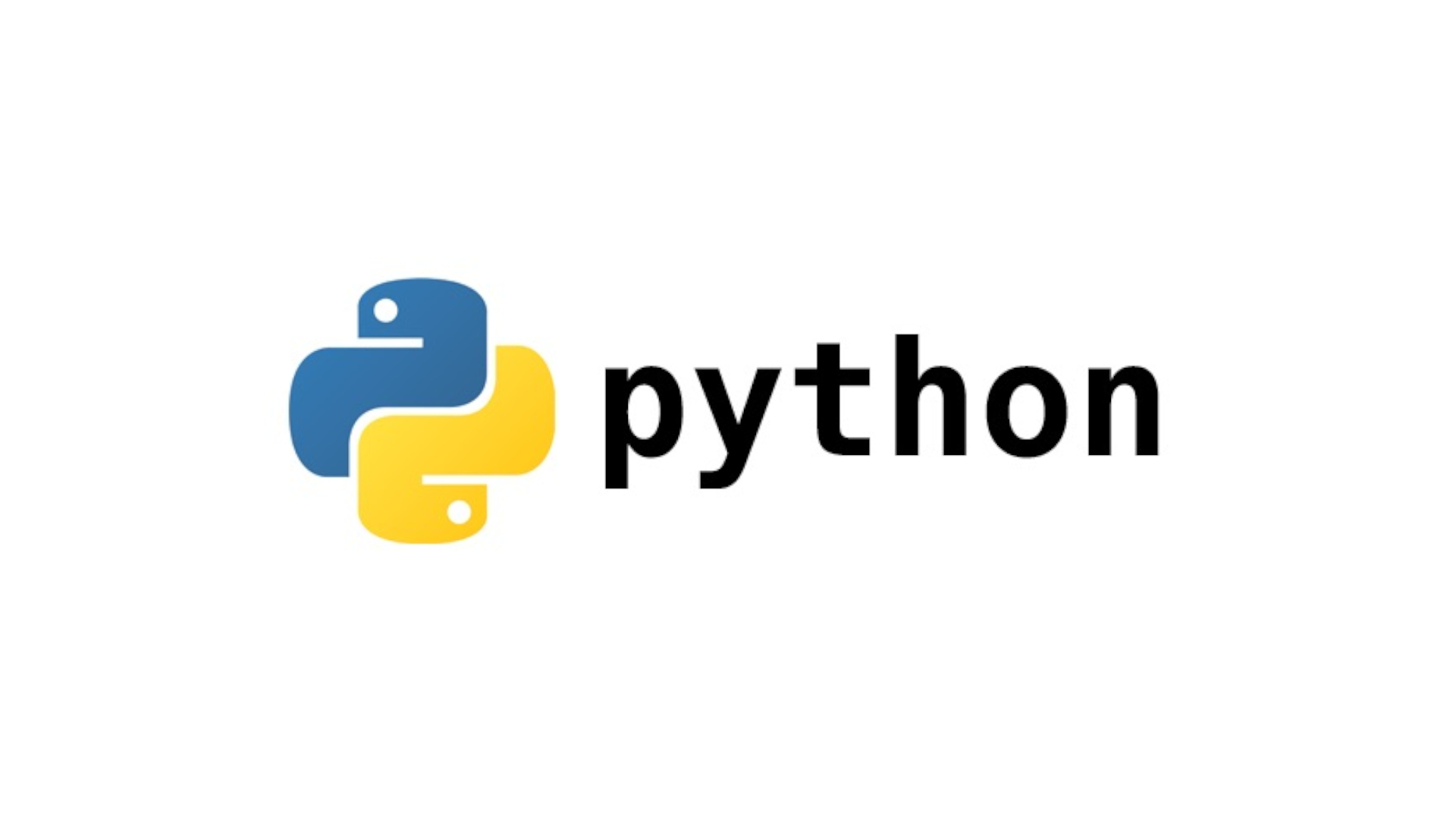StaSh is a serious attempt to implement a Bash-like shell for Pythonista, inspired by shellista and its variants
Since its initial release, valuable contributions and advices have been received constantly from the Pythonista community. The two most popular utilities are pip (authored by @briarfox) and git (authored by @jsbain). Remarkable contributions are also made by
@dgelessus, @pudquick, @oefe, @cclauss, @georg.viehoever, @BBOOXX and @bennr01.
StaSh stands for Pythonista Shell. While Sta may not be the best abbreviation for Pythonista, it forms a concise and meaningful word with the following Sh part. So the name StaSh was chose to indicate it is a confined environment and great treasures may be found within.
Installation
StaSh can be easily installed via one line of python command (courtesy of @whitone).
import requests as r; exec(r.get('https://bit.ly/get-stash').text)
Simply copy the above line, paste into Pythonista interactive prompt and execute. It installs StaSh as a Python module under the site-packages folder (~/Documents/site-packages/stash) and copies a launching script, ~/Documents/launch_stash.py for easy access.
If you have previous versions of StaSh installed (e.g. v0.4.x), You may need to restart Pythonista BEFORE the installation.
If you have a GitHub tool available in Pythonista, such as gitview or gitrepo, you can choose to directly clone or download the repository.
StaSh requires Pythonista v2.0 as the new ObjC feature is heavily used. For older Pythonista 1.5 compatible version, please refer to the v0.4 branch.
Upgrade
Once StaSh is installed, it can be easily updated by running the selfupdate command from within the shell.
* selfupdate defaults to the master branch. To update from a different branch, e.g. dev, use selfupdate dev.
-
By default,
selfupdatecompares local and remote versions and only performs update if newer version is found. You can however force the update without version checking viaselfupdate -f. -
To check for newer version without actually install it, use
selfupdate -n. -
selfupdatemanages StaSh installation folder and may delete files in the process. It is therefore recommended to not place your own scripts under$STASH_ROOT/bin. Instead, save your own scripts in~/Documents/binor customise the locations with theBIN_PATHenvironment variable. -
You may need to restart Pythonista after the update for changes to take full effects.
selfupdate cannot be used for version 0.4.x and under. A fresh installation is needed.
Notable Features
StaSh has a pile of features that are expected from a real shell. These features are what really set the difference from shellista.
-
Panel UI program that is completely event driven
-
No blocking thread, builtin interactive prompt is accessible at all time
-
Consistent look and feel as a proper PC terminal
-
Almost all scripts can be called from within StaSh, including programs using UI and Scene packages.
-
Attributed text (color and style) support
-
Multiple sessions are possible by opening additional Panel tabs
-
Being a pure UI program, it is possible to launch and forget. The program stays active indefinitely. Non-UI scripts can only run for 10 minutes in background. But StaSh can stay up forever (till memory runs out due to other Apps). You can just launch StaSh to run a few commands and leave it. It will still be there for you when you return later.
-
Comprehensive command line parsing and handling using pyparsing
-
Environmental variables, e.g
echo $HOME,NAME=value -
Aliases, e.g.
alias l1='ls -1' -
Single and double quotes behave like Bash, e.g.
"*"means literal*,"$HOME"expands while'$HOME'does not. -
Backslash escaping, e.g.
ls My\ Script.py -
Glob, e.g.
ls ~/*.py -
Backtick quotes for subprocess, e.g.
touch `ls *.py` -
Pipes to chain commands, e.g.
find . -name "*.txt" | grep interesting -
IO redirect (actually just Output redirect), e.g.
ls *.py py_files.txt. Input redirect can be achieved by using pipes.- It is possible to redirect to the Pythonista builtin console,
e.g.
ls &3
- It is possible to redirect to the Pythonista builtin console,
e.g.
-
Bang(!) to search command history, e.g.
ls -1,!l. Bang commands like!!and!-1also works. -
Smart auto-completion just as expected
-
One UI button,
Tab, is provided to enable command line auto-completion. -
It is smart to complete either commands or files based on the cursor position
-
It also completes environment variables and aliases.
-
It also features a sub-command auto-completion system. For an example, type
git staand pressTab. It will auto-completes togit status. You can easily add your own sub-commands completion via JSON files. -
Thread management allows multiple commands running in parallel
-
One foreground jobs and unlimited number of background jobs can run simultaneously.
-
A foreground job can be stopped by pressing the CC button or Ctrl-C on an external keyboard.
-
A background job is issued by appending an ampersand character (
&) at the end of a normal command, e.g.httpserver &. It can be terminated by thekillcommand using its job ID.
A few utilities are provided for thread management.
- `jobs` to list current running background jobs.
- `kill` to kill a running job.
- `fg` to bring background jobs to foreground
- `CZ` button (Ctrl-Z) to send a foreground job to background
-
Command line history management. Three UI buttons are provided to navigate through the history.
-
On-screen virtual keys - an extra row of keys on top of the on-screen keyboard to provide control functions and easier access to symbols
-
Virtual keys for control functions including:
-
Tab - command line auto-completion
-
CC (Ctrl-C) - terminate the running job
-
CD (Ctrl-D) - end of Input
-
CU (Ctrl-U) - kill line
-
CZ (Ctrl-Z) - Send current running foreground job to background
-
KB - show/hide keyboard
-
H - display a popup window to show command history
-
Up - recall the previous command in history
-
Dn - recall the next command in history
-
-
Customisable virtual keys for commonly used symbols, e.g.
~/.-*|.- The Symbols can be customized via the
VK_SYMBOLSoption in stash config file (default is.stash_config).
- The Symbols can be customized via the
-
Swipe on the virtual key row to position cursor (similar to what Pythonista builtin editor offers)
-
External keyboard support
-
Tab key for auto-completion
-
Up (↑) / Down (↓) for navigating through command history
-
Ctrl-A and Ctrl-E to jump to the beginning and end of the input line, respectively
-
Ctrl-U to erase the input line
-
Ctrl-W to erase one word before cursor
-
Ctrl-L to clear the screen
-
-
You can run (almost) any regular python scripts from within StaSh
-
There is no need to customize them for the shell. If it can be executed by a python interpreter via
python your_script.py, you can just call it from within StaSh by just typingyour_script -
The shell object is made available to scripts being called. This enables a range of complex interactions between the shell and called scripts. For an example, the running script can use the shell object to execute more commands, e.g.
_stash('pwd'). -
You can give it a resource file, similar to
.bashrc, to customize its behaviour. Like the Bash resource file, aliases, environment variables can be set here. The default resource file is.stashrcunder StaSh installation root (i.e.~/Documents/site-packages/stash). -
The prompt is customizable with the
PROMPTenvironment variable.-
\w- current working directory with HOME folder abbreviated as~ -
\W- last path component of current working directory -
All other strings are displayed literally
-
The default setting is
PROMPT='[\W]$ '
-
-
Easy self update to keep update with the development by running a single
selfupdatecommand from within the shell. -
The UI can be configured via configuration file to customize its font size and color. The default config file is
.stash_configorstash.cfgunder StaSh installation root.
Usage
The usage of StaSh is in principle similar to Bash. A few things to note are:
-
The search paths for executable scripts is set via an environment variable called
BIN_PATHasPATHis used by the system. The defaultBIN_PATHis~/Documents/bin:$STASH_ROOT/bin. -
The executable files are either Python scripts or StaSh scripts. The type of script is determined by looking at the file extensions ".py" and ".sh". A file without extension is considered as a shell script.
-
When invoking a script, you can omit the extension, StaSh will try find the file with one of the extensions. For an example, StaSh interprets the command
selfupdateand find the fileselfupdate.pyto execute. -
Files without extension won't show up as an auto-completion possibility.
-
Commands can only be written in a single line. No line continuation is possible. However, multiple commands can be written in a single line by separating them with semicolons, e.g.
ls -1 file_list; cat file_list. -
There are many Python scripts provided along with StaSh. These scripts range from performing regular shell tasks to advanced utilities like
sshandgit. Note the scripts are by no means complete when compared to a real Linux shell. The collection will be gradually expanded should the need arise. It is also expected and appreciated that the community would come up with more scripts. -
alias.py- Define or print aliases -
cat.py- Print contents of file -
cd.py- Change current directory -
clear.py- Clear console -
cp.py- Copy file -
crypt.py- File encryption using AES in CBC mode -
curl.py- Transfer from an URL -
cut.py- Cut out selection portions of each line of a file -
du.py- Summarize disk usage of the set of FILEs, recursively for directories -
echo.py- Output text to console -
edit.py- Open any text type files in Pythonista editor -
find.py- Powerful file searching tool -
fg.py- Bring a background job to foreground -
gci.py- Interface to Python's built-in garbage collector -
git.py- Git client ported from shellista -
grep.py- search contents of file(s) -
httpserver.py- A simple HTTP server with upload function (ripped from https://gist.github.com/UniIsland/3346170) -
jobs.py- List all jobs that are currently running -
kill.py- Terminate a running job -
ls.py- List files -
mail.py- Send emails with optional file attachment -
man.py- Show help message (docstring) of a given command -
mc.py- Easily work with multiple filesystems (e.g. local and FTP) synchronously. -
md5sum.py- Print or check MD5 checksums -
mkdir.py- Create directory -
mv.py- Move file -
openin.py- Show the open in dialog to open a file in external apps. -
pbcopy.py- Copy to iOS clipboard -
pbpaste.py- Paste from iOS clipboard -
pip.py- Search, download, install, update and uninstall pure Python packages from PyPI. -
printenv.py- List environment variables -
printhex.py- Print hexadecimal dump of the given file -
pwd.py- Print current directory -
python.py- Run python scripts or modules -
quicklook.py- iOS quick look for files of known types -
rm.py- delete (remove) file -
scp.py- Copy files from/to remote servers. -
selfupdate.py- Update StaSh from its GitHub repo -
sha1sum.py- Print of check SHA1 checksums -
sha256sum.py- Print of check SHA256 checksums -
sort.py- Sort a list, also see unique -
source.py- Evaluate a script in the current environment -
ssh.py- SSH client to either execute a command or spawn an interactive session on remote servers. pyte is used for terminal emulation and gives the command the feel of a full-fledged SSH client. -
ssh-keygen.py- Generate RSA/DSA SSH Keys. -
stashconf.py- Change StaSh configuration on the fly -
tar.py- Manipulate archive files -
touch.py- Update timestamp of the given file or create it if not exist -
uniq.py- Remove duplicates from list, also see sort -
unzip.py- Unzip file, also see zip -
version.py- Show StaSh installation and version information -
wc.py- Line, word, character counting -
wget.py- get data from the net -
which.py- Find the exact path to a command script -
wol.py- Wake on LAN using MAC address for launching a sleeping system -
xargs.py- Command constructing and executing utility -
zip.py- Zip file, also see unzip
Acknowledgements
-
Pythonista is a wonderful piece of software.
-
StaSh is inspired by shellista and its variants, including ShellistaExt and ShellistaUI.
-
The UI part of StaSh has its root from ShellistaUI.
-
Many of the command scripts, e.g.
ls.py,cp.py,mv.py, are taken from ShellistaExt with some modifications.
Known Issues
- Pickled objects are not restored correctly and generate
AttributeErroras if the class definition cannot be found.
Contributing
-
Check any open issues or open a new issue to start discussions about your ideas of features and/or bugs
-
Fork the repository, make changes, and send pull requests
- Please send pull requests to the dev branch instead of master