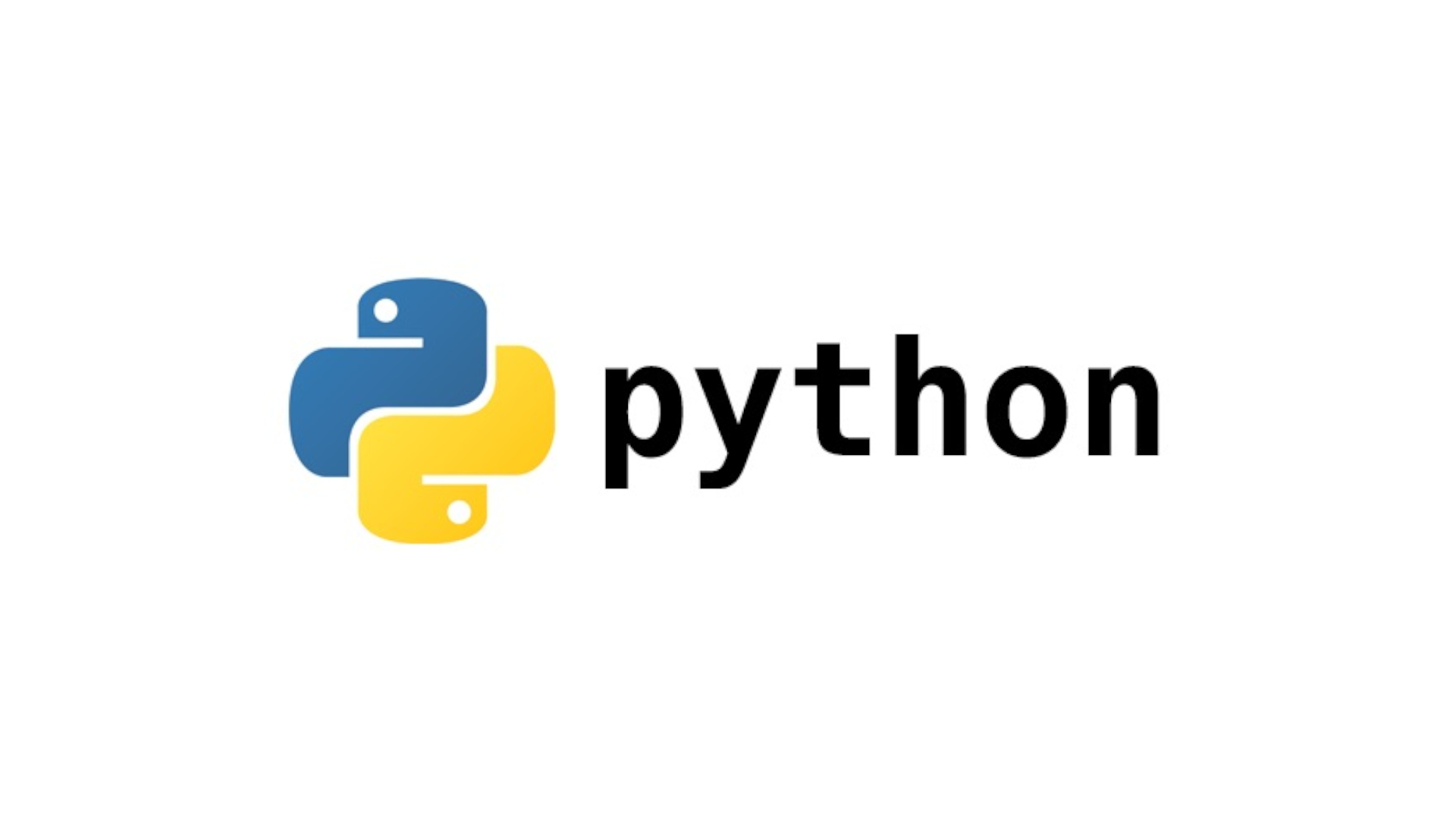Hello World
We always need to follow two steps no matter how big the application is, there is always two steps. initialize the widget and shove it on the screen that it.
from tkinter import Tk,\
Label
#initializing tkinter application
root = Tk()
# Creating label widget
myLabel = Label(root, text="Hello World!")
# Shoving it into the screen
myLabel.pack()
#start the application loop
root.mainloop()
Output:

Grid System
row: tells in which row to show
column: tells in which column to show
from tkinter import Tk,\
Label
root = Tk()
# Creating label widget
myLabel1 = Label(root, text="Hello World!")
myLabel2 = Label(root, text="My name is Prince Billy Graham")
# Shoving it into the screen
myLabel1.grid(row=0, column=0) #grid
myLabel2.grid(row=0, column=1) #grid
root.mainloop()
Output:

Button
Here "fg" and "bg" supports only hex and text value. it does not support rgb values.
from tkinter import Tk, \
Button,\
Label
root = Tk()
def myClick():
"""Action for clicked button"""
myLabel = Label(root, text="Look! I clicked a Button!!")
myLabel.pack()
myButton = Button(root,
text="Click me",
# state="disabled", #disables button
padx=50, #padding horizontal
pady = 20 #padding vertical
command=myClick, #onclick event
fg="#fff", #foreground color
bg="#000" #background color
)
myButton.pack()
root.mainloop()

Input fields
from tkinter import Tk, \
Button, \
Label, \
Entry
root = Tk()
e = Entry( #input called as entry
root,
width=50,
bg="blue",
fg="white"
)
e.pack()
e.insert(0, "Enter your name") # placeholder
def my_click():
"""Action for clicked button"""
my_label = Label(root, text="Hello, " + e.get()) #get the value in entry
my_label.pack()
my_button = Button(root,
text="Click me",
# state="disabled",
padx=50,
command=my_click,
fg="#fff",
bg="#000"
)
my_button.pack()
root.mainloop()
Output:

A simple calculator app
from tkinter import Tk, \
Button, \
Entry
#global variables
first_number = 0
is_stack_empty = True
math = 'addition'
root = Tk()
root.title("Simple Calculator") # set title of core window
e = Entry(
root,
borderwidth=5
)
e.grid(
row=0,
column=0,
columnspan=3,
padx=10,
pady=10
)
e.insert(0, "0") # set 0 as placeholder from 0 postion of entry
def button_click(n):
global is_stack_empty
current = ''
if is_stack_empty:
is_stack_empty = False
else:
current = e.get()
e.delete(0, "end")
print(current)
e.insert(0, current + str(n))
def clear_screen():
"""clear the screen"""
e.delete(0, "end") # deletes entry value from 0 to end
def add():
"""saves first number to global variable"""
global first_number
global math
math = "addition"
first_number = int(e.get()) #gets entry value
e.delete(0, "end") # deletes entry value from 0 to end
def divide():
"""saves first number to global variable"""
global first_number
global math
math = "division"
first_number = int(e.get()) #gets the value of entry
e.delete(0, "end") # deletes entry value from 0 to end
def multiply():
"""saves first number to global variable"""
global first_number
global math
math = "multiplication"
first_number = int(e.get())
e.delete(0, "end") # deletes entry value from 0 to end
def subtract():
"""saves first number to global variable"""
global first_number
global math
math = "subtraction"
first_number = int(e.get())
e.delete(0, "end") # deletes entry value from 0 to end
def evaluate():
"""shows the result of calculation"""
global is_stack_empty
second_number = int(e.get())
e.delete(0, "end") # deletes entry value from 0 to end
if math == "addition":
result = first_number + second_number
if math == "subtraction":
result = first_number - second_number
if math == "multiplication":
result = first_number * second_number
if math == "division":
result = first_number / second_number
e.insert(0, str(result))
is_stack_empty = True
button_1 = Button(root, text='1', padx=40, pady=20, command=lambda: button_click(1))
button_2 = Button(root, text='2', padx=40, pady=20, command=lambda: button_click(2))
button_3 = Button(root, text='3', padx=40, pady=20, command=lambda: button_click(3))
button_4 = Button(root, text='4', padx=40, pady=20, command=lambda: button_click(4))
button_5 = Button(root, text='5', padx=40, pady=20, command=lambda: button_click(5))
button_6 = Button(root, text='6', padx=40, pady=20, command=lambda: button_click(6))
button_7 = Button(root, text='7', padx=40, pady=20, command=lambda: button_click(7))
button_8 = Button(root, text='8', padx=40, pady=20, command=lambda: button_click(8))
button_9 = Button(root, text='9', padx=40, pady=20, command=lambda: button_click(9))
button_0 = Button(root, text='0', padx=40, pady=20, command=lambda: button_click(0))
button_add = Button(root, text='+', padx=39, pady=20,
command=add)
button_equal = Button(root, text='=', padx=91, pady=20,
command=evaluate)
button_clear = Button(root, text='Clear', padx=79, pady=20,
command=clear_screen)
button_minus = Button(root, text='-', padx=42, pady=20,
command=subtract)
button_mult = Button(root, text='x', padx=42, pady=20,
command=multiply)
button_divide = Button(root, text='/', padx=45, pady=20,
command=divide)
button_1.grid(row=3, column=0)
button_2.grid(row=3, column=1)
button_3.grid(row=3, column=2)
button_4.grid(row=2, column=0)
button_5.grid(row=2, column=1)
button_6.grid(row=2, column=2)
button_7.grid(row=1, column=0)
button_8.grid(row=1, column=1)
button_9.grid(row=1, column=2)
button_0.grid(row=4, column=0)
button_clear.grid(row=4, column=1, columnspan=2)
button_add.grid(row=5, column=0)
button_equal.grid(row=5, column=1, columnspan=2)
button_minus.grid(row=6, column=0)
button_mult.grid(row=6, column=1)
button_divide.grid(row=6, column=2)
root.mainloop()
output:

Show images in tkinter
pip install Pillow
from tkinter import Tk, Label, Button, DISABLED, SUNKEN, E, W
from PIL import ImageTk, Image
root = Tk()
root.title("Simple Image Viewer by princebillygk")
images = [
ImageTk.PhotoImage(Image.open('assets/img/pic_1.webp')),
ImageTk.PhotoImage(Image.open('assets/img/pic_2.webp')),
ImageTk.PhotoImage(Image.open('assets/img/pic_3.webp')),
ImageTk.PhotoImage(Image.open('assets/img/pic_4.webp'))
]
class ImageViewer:
"""Image gallery widget"""
def __init__(self, rootWidget):
# init
self.root = rootWidget
self.my_label = Label(image=images[0])
self.button_back = Button(rootWidget, text="<<", state=DISABLED)
self.button_exit = Button(rootWidget, text="Exit Program", command=root.quit)
self.button_forward = Button(rootWidget, text=">>", command=lambda: self.forward(1))
self.status_bar = Label(rootWidget, text="1 of %d" % len(images), bd=1, relief=SUNKEN, anc=E)
# render
self.my_label.grid(row=0, column=0, columnspan=3)
self.button_back.grid(row=1, column=0)
self.button_exit.grid(row=1, column=1, pady=10)
self.button_forward.grid(row=1, column=2)
self.status_bar.grid(row=2, column=0, columnspan=3, sticky=W + E)
def forward(self, index):
"""Go to next img"""
# update
self.my_label = Label(self.root, image=images[index])
self.button_back = Button(self.root, text="<<", command=lambda: self.back(index - 1))
if index >= 3:
self.button_forward = Button(self.root, text=">>", state=DISABLED)
else:
self.button_forward = Button(self.root, text=">>", command=lambda: self.forward(index + 1))
self.status_bar = Label(self.root, text="%d of %d" % (index + 1, len(images)), bd=1, relief=SUNKEN, anc=E)
# re-render
self.my_label.grid(row=0, column=0, columnspan=3)
self.button_back.grid(row=1, column=0)
self.button_forward.grid(row=1, column=2)
self.status_bar.grid(row=2, column=0, columnspan=3, sticky=W + E)
def back(self, index):
"""Go to previous img"""
# update
self.my_label = Label(self.root, image=images[index])
if index <= 0:
self.button_back = Button(self.root, text="<<", state="disabled")
else:
self.button_back = Button(self.root, text="<<", command=lambda: self.back(index - 1))
self.button_forward = Button(self.root, text=">>", command=lambda: self.forward(index + 1))
self.status_bar = Label(self.root, text="%d of %d" % (index + 1, len(images)), bd=1, relief=SUNKEN, anc=E)
# re-render
self.my_label.grid(row=0, column=0, columnspan=3)
self.button_back.grid(row=1, column=0)
self.button_forward.grid(row=1, column=2)
self.status_bar.grid(row=2, column=0, columnspan=3, sticky=W + E)
imageViewer = ImageViewer(root)
root.mainloop()

Loads image
ImageTk.PhotoImage(Image.open('assets/img/pic_1.webp')
Loading Status bar
self.status_bar = Label(self.root, text="%d of %d" % (index + 1, len(images)), bd=1, relief=SUNKEN, anc=E)
# bd for border
# relief = SUNKEN sunk the item into the screen
# anc = E Algn East
self.status_bar.grid(row=2, column=0, columnspan=3, sticky=W + E)
#stick=W + E streach width from West to East
Frame
Frames works as div (html)
we can either pack or grid in frame no matter what organization we have used in the parent widget of frame
from tkinter import Tk,Button, Frame
root = Tk()
root.title("Frame")
frame = Frame(root)
frame.pack(padx=10, pady=10)
button = Button(frame, text="Don't click here")
button.grid(row=0, column=0)
button1 = Button(frame, text="Click here")
button1.grid(row =0, column=1)
button2 = Button(root, text="Outside of frame")
button2.pack()
root.mainloop()

Using LabelFrame instead of Frame in the above example
- frame = Frame(root)
+ frame = LabelFrame(root, padx=5, pady=5)

Text above label frame
- frame = LabelFrame(root, padx=5, pady=5)
+ frame = LabelFrame(root, text="My Text" padx=5, pady=5)

Radio Button:
from tkinter import Tk, \
StringVar, \
Radiobutton, \
Label, \
Button
root = Tk()
root.title('Radio Button')
TOPPINGS = [
("Pepperoni", "pepproni"),
("Cheese", "cheese"),
("Mushroom", "mushroom"),
("Onion", "onion"),
("Chilly", "chilly"),
]
pizza = StringVar() # We need to work with tk variable when working with tk
#tk variable have some useful function like set and get
pizza.set('pepproni') #setting check box value
mybutton = Button(root,
text="Update",
command=lambda: clicked(pizza.get())
)
mybutton.pack()
my_label = Label(root, text=pizza.get())
my_label.pack()
for text, topping in TOPPINGS:
Radiobutton(root, text=text, variable=pizza, value=topping, command=lambda: clicked(pizza.get())) \
.pack()
def clicked(value):
global my_label
"""Trigers action on radio button click"""
my_label.forget()
my_label = Label(root, text=value)
my_label.pack()
root.mainloop()
\

Message Box
Showing different types of Message boxes
from tkinter import Tk, Button, messagebox
root = Tk()
root.title('Message Box')
def normal_popup():
messagebox._show(
"This is my popup", # This will be show as title
"Hello World" # This will be show as body
)
def warning_popup():
messagebox.showwarning(
"This is warning popup",
"Hei Hei, Are you in a hurry today!!!"
)
def error_popup():
messagebox.showerror(
"This is warning popup",
"Big error message"
)
def info_popup():
messagebox.showinfo(
"This is Info popup",
"Nice to meet you"
)
Button(root,
text="Open Normal popup",
command=normal_popup).pack()
Button(root,
text="Open Warning popup",
command=warning_popup).pack()
Button(root,
text="Open Normal popup",
command=error_popup).pack()
Button(root,
text="Open Info popup",
command=info_popup).pack()
root.mainloop()

Asking different types of Question
from tkinter import Tk, Button, messagebox
root = Tk()
root.title('Message Box')
def askquestion():
messagebox.askquestion("Question", "How are you?")
def yes_no():
messagebox.askyesno("Yes or no", "Are you sure?")
def ok_cancel():
messagebox.askokcancel("Ok?", "Is everything fine?")
def retry_cancel():
messagebox.askretrycancel("Hei", "Wanna do it again?")
def yes_no_cancel():
messagebox.askyesnocancel("Yes no cancel", "Do you want to save and close it?")
Button(root,
text="Open question popup",
command=askquestion).pack()
Button(root,
text="Open yes or no or cancel question popup",
command=yes_no_cancel).pack()
Button(root,
text="Open yes or no question popup",
command=yes_no).pack()
Button(root,
text="Open ok or cancel popup",
command=ok_cancel).pack()
Button(root,
text="Open retry or cancel popup",
command=retry_cancel).pack()
root.mainloop()

Interacting with messagebox
def yes_no():
response = messagebox.askyesno("Yes or no", "Are you sure?")
if response = 1
print("You clicked yes")
else:
print("you clickd no")
Button(root,
text="Open yes or no question popup",
command=yes_no).pack()
Open new window in python
from tkinter import Tk, Label, Toplevel, Button
from PIL import ImageTk, Image
root = Tk()
root.title("Main Window")
class NewWindow(Toplevel):
"""Creates a new window over existing window"""
def __init__(self, master):
super().__init__(master)
self.parent = master
self.title('Secondary Window')
self.my_img = ImageTk.PhotoImage(Image.open('pic_1.webp')) #we must keep this as extra reference other wise python will clear this value by garbage collector and the image will not be shown
Label(self, image=self.my_img).pack()
def open_new_window():
NewWindow(root)
Button(root, text="Open new window", command=open_new_window).pack()
root.mainloop()

File Dialogue
from pathlib import Path
from tkinter import Tk, filedialog, Label, Button
from PIL import ImageTk, Image
root = Tk()
root.title("File dialogue")
def insert_image():
global img
img_path = filedialog.askopenfile(
initialdir=Path.home(),
filetypes=(
("Image files", "*.png"), ("All Files", "*.*")))
img = ImageTk.PhotoImage(Image.open(img_path.name))
img_label = Label(image=img).pack()
Button(text="Insert Image", command=insert_image).pack()
root.mainloop()

Slider
from tkinter import Tk, Scale, HORIZONTAL, VERTICAL
root = Tk()
root.title("Slide")
horizontal = Scale(root,
orient=HORIZONTAL,
length=300,
from_=400,
to=600,
command=lambda x:
root.geometry(str(horizontal.get()) + "x" + str(vertical.get()))
)
vertical = Scale(root,
orient=VERTICAL,
length=300,
from_=400,
to=600,
command=lambda x:
root.geometry(str(horizontal.get()) + "x" + str(vertical.get()))
)
horizontal.pack()
vertical.pack()
root.mainloop()

Checkbox
The default offvalue is 0 and onvalue is 1 which is Intvar() but we can change it to any thing (eg. string)
from tkinter import Tk, Checkbutton, StringVar, Label
root = Tk()
root.title("Checkbox")
class CheckboxExample:
"""Creates a checkbox widget with label"""
def __init__(self, master):
self.value = StringVar()
self.value.set("Not Checked")
self.checkbox = Checkbutton(master,
text="Check me or not",
var=self.value,
command=self.update_value,
onvalue="Checked",
offvalue="Not Checked")
self.label = Label(text=self.value.get())
self.checkbox.pack()
self.label.pack()
def update_value(self):
self.label.forget()
self.label = Label(text=self.value.get())
self.label.pack()
CheckboxExample(root)
root.mainloop()

DropDown List
from tkinter import Tk, OptionMenu, StringVar, Label
root = Tk()
root.title('Drop Down Menu')
options = [
"Monday",
"Tuesday",
"Wednesday",
"Thursday",
"Friday",
"Saturday",
"Sunday"
]
class DropDownExample:
"""Creates a example for dropdown menu"""
def __init__(self, master):
self.value = StringVar()
self.value.set(options[0])
self.dropdown = OptionMenu(master,
self.value,
*options,
command=self.update_value)
self.label = Label(text=self.value.get())
self.dropdown.pack()
self.label.pack()
def update_value(self, value):
self.label.forget()
print(value)
self.label = Label(text=value)
self.label.pack()
dropdown = DropDownExample(root)
root.mainloop()