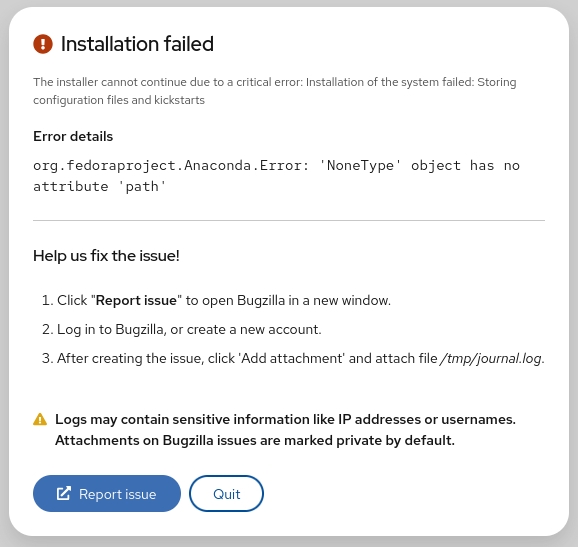What is the xargs command in UNIX?
The xargs command in UNIX is a command line utility for building an execution pipeline from standard input. Whilst tools like grep can accept standard input as a parameter, many other tools cannot. Using xargs allows tools like echo and rm and mkdir to accept standard input as arguments.
How to use xargs
By default xargs reads items from standard input as separated by blanks and executes a command once for each argument. In the following example standard input is piped to xargs and the mkdir command is run for each argument, creating three folders.
echo 'one two three' | xargs mkdir
ls
one two three
When filenames contains spaces you need to use -d option to change delimiter
ls ‘one two three.txt’ ‘four.txt’ find . -name ‘*.txt’ | xargs -d ‘\n’ rm
How to use xargs with find
The most common usage of xargs is to use it with the find command. This uses find to search for files or directories and then uses xargs to operate on the results. Typical examples of this are changing the ownership of files or moving files.
find and xargs can be used together to operate on files that match certain attributes. In the following example files older than two weeks in the temp folder are found and then piped to the xargs command which runs the rm command on each file and removes them.
find /tmp -mtime +14 | xargs rm
xargs v exec
The find command supports the -exec option that allows arbitrary commands to be performed on found files. The following are equivalent.
find ./foo -type f -name "*.txt" -exec rm {} \;
find ./foo -type f -name "*.txt" | xargs rm
So which one is faster? Let’s compare a folder with 1000 files in it.
time find . -type f -name "*.txt" -exec rm {} \;
0.35s user 0.11s system 99% cpu 0.467 total
time find ./foo -type f -name "*.txt" | xargs rm
0.00s user 0.01s system 75% cpu 0.016 total
Clearly using xargs is far more efficient. In fact several benchmarks suggest using xargs over exec {} is six times more efficient.
How to print commands that are executed
The -t option prints each command that will be executed to the terminal. This can be helpful when debugging scripts.
echo 'one two three' | xargs -t rm
rm one two three
How to view the command and prompt for execution
The -p command will print the command to be executed and prompt the user to run it. This can be useful for destructive operations where you really want to be sure on the command to be run. l
echo 'one two three' | xargs -p touch
touch one two three ?...
How to run multiple commands with xargs
It is possible to run multiple commands with xargs by using the -I flag. This replaces occurrences of the argument with the argument passed to xargs. The following echos a string and creates a folder.
cat foo.txt
one
two
three
cat foo.txt | xargs -I % sh -c 'echo %; mkdir %'
one
two
three
ls
one two three